Comparing setup in Shopify compar
Setting up a marketing campaign in Shopify involves leveraging tools like Shop Campaigns to reach new or returning customers effectively. Here's a step-by-step guide to help you get started:
-
Add the Shop Channel to Your Shopify Admin:Setting up a marketing campaign in Shopify involves leveraging tools like Shop Campaigns to reach new or returning customers effectively. Here's a step-by-step guide to help you get started:
-
Add the Shop Channel to Your Shopify Admin:
- If you haven't already, install the Shop channel from the Shopify App Store. Once added, it will appear in the "Sales channels" section of your Shopify admin.
-
Navigate to the Marketing Section:
- Within the Shop channel, go to the "Marketing" section. If this is your first campaign, you'll see an option to "Start campaign." Click on it to open the campaign editor.
-
Configure Your Campaign Settings:
- Name Your Campaign: Choose a descriptive name for easy identification.
- Set Your Parameters:
- Daily Budget: Determine how much you're willing to spend each day. It's advisable to set a budget that allows for at least three conversions daily.
- Customer Acquisition Cost (CAC): Define the maximum amount you're willing to pay to acquire a new customer. A competitive CAC, often around 50% of your average order value (AOV), can make your offer more appealing.
- Target Return on Ad Spend (ROAS): Specify your desired revenue return for every dollar spent on the campaign.
- Schedule: Set the start date and, if applicable, an end date for your campaign.
-
Select Customer Targeting Options:
- New Customers: Target individuals who haven't purchased from your store before.
- Lapsed Customers: Re-engage customers who haven't made a purchase in a specified period. You can define this time frame based on your strategy.
-
Choose Advertising Platforms:
- Ads on Shop: Your offers will appear within the Shop app and on the web, incentivizing purchases with Shop Cash or special pricing.
- Ads on Other Platforms: Optionally, extend your campaign's reach to third-party platforms like Facebook, Instagram, and Google. To do this, you might need to set up Shopify Audiences and connect your Meta Business Account.
-
Review Estimated Weekly Results:
- Before finalizing, preview the estimated weekly outcomes based on your inputs. These projections consider factors like your daily budget, CAC, ROAS, and historical store performance.
-
Launch Your Campaign:
- After configuring all settings, click "Publish" to activate your campaign. It typically goes live within approximately 24 hours.
-
Monitor and Optimize Performance:
- Access the "Marketing" section of the Shop channel to track metrics such as impressions, conversions, and ROAS. Regularly reviewing these insights allows you to adjust your campaign parameters for optimal results.
By following these steps, you can effectively set up and manage marketing campaigns in Shopify, leveraging the platform's tools to drive growth and sales.
- If you haven't already, install the Shop channel from the Shopify App Store. Once added, it will appear in the "Sales channels" section of your Shopify admin.
-
-
Navigate to the Marketing Section:
- Within the Shop channel, go to the "Marketing" section. If this is your first campaign, you'll see an option to "Start campaign." Click on it to open the campaign editor.
-
Configure Your Campaign Settings:
- Name Your Campaign: Choose a descriptive name for easy identification.




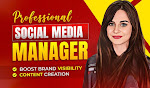


.jpeg)
.png)
.jpeg)
Post a Comment