How to create ads on youtube....
Creating ads on YouTube involves several steps, from setting up your account to designing your ad campaign. Here’s a step-by-step guide to help you get started:
Step 1: Set Up a Google Ads Account
1. Sign In to Google Ads: If you don’t have an account, go to [Google Ads](https://ads.google.com) and sign up.
2. Link Your YouTube Channel: Under the "Tools and Settings" menu, go to "Linked accounts" and link your YouTube channel to your Google Ads account. This will allow you to track performance and create campaigns more effectively.
Step 2: Define Your Advertising Goals
1. Decide What You Want to Achieve: Are you aiming to increase brand awareness, promote a product, gain subscribers, or drive traffic to your website?
2. Choose Campaign Type: In Google Ads, you can create different types of video ads, such as:
- TrueView In-Stream ads: Play before, during, or after other videos. Viewers can skip them after 5 seconds.
- TrueView Video Discovery ads: Show up in YouTube search results, on the YouTube homepage, or as related videos.
- Bumper ads: Short (6 seconds) ads that can't be skipped.
- Non-skippable In-Stream ads: Must be watched before the video plays (15-20 seconds long).
Step 3: Create Your Video Ad
1. Produce High-Quality Video Content: Ensure your video is engaging and of high quality. Maintain a clear message that aligns with your campaign goals.
2. Keep It Short and Impactful: It’s best to convey your message within the first few seconds, especially for skippable ads.
Step 4: Set Up Your Campaign
1. Create a New Campaign: In Google Ads, click on "Campaigns" and then the "+" button to start a new campaign.
2. Choose Campaign Goal: Select a goal relevant to your campaign like sales, leads, website traffic, or brand awareness.
3. Select Campaign Type: Choose "Video" as the campaign type.
4. Configure Campaign Settings:
- Budget: Set your daily or campaign budget.
- Bidding Options: Choose how you want to pay for your ads (CPM, CPC, etc.).
- Target Audience: Define demographics, interests, and behaviors of the audience you want to reach.
- Locations: Specify geographic locations for your ads.
- Ad Scheduling: If needed, set specific times and days when you want your ads to run.
Step 5: Create Your Ads
1. Video Selection: Use an existing video from your YouTube channel or upload a new one.
2. Ad Format: Choose the format (In-Stream, Discovery, etc.) based on your goals.
3. Add Call-to-Action (CTA): Include a CTA that prompts viewers to take action, such as visiting your website or subscribing to your channel.
Step 6: Review and Launch
1. Preview Your Ads: Make sure everything looks good and works as intended.
2. Submit for Review: Google will review your ads to ensure they comply with their advertising policies.
3. Launch the Campaign: After approval, your ads will start running as per your specified settings.
Step 7: Monitor and Optimize
1. Analyze Performance: Use Google Ads and YouTube Analytics to track the performance of your ads.
2. Adjust Based on Data: Optimize your ads (targeting, budget, formats) based on performance metrics to improve results over time.
Additional Tips:
- Utilize YouTube Analytics: Gain insights on viewer engagement and ad performance.
- A/B Testing: Experiment with different ad creatives, formats, and targeting to see what works best.
- Engagement: Encourage viewers to engage with your content (likes, comments, shares).
By following these steps, you can effectively create and manage ads on YouTube that help achieve your marketing goals.



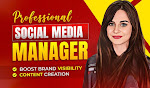


.jpeg)
.png)
.jpeg)
Post a Comment