How to manage orders in shopify
Managing orders in Shopify is a crucial aspect of running an e-commerce business. Here’s a step-by-step guide to help you effectively manage your orders:
1. Access Your Orders Page
- Log in to your Shopify admin panel.
- Click on "Orders" in the left-hand sidebar. This will take you to a list of all your orders.
2. Understanding the Orders Dashboard
- You will see various details for each order, such as order number, customer name, status, fulfillment status, total, and order date.
- You can filter or search for specific orders using the search bar or by applying filters (such as draft orders, unfulfilled orders, etc.).
3. Viewing Order Details
- Click on an order to view detailed information.
- Here you can see customer information, item details, shipping address, billing details, and order history.
4. Managing Order Status
- Unfulfilled Orders: When an order is received but not yet shipped, you will see it listed as "Unfulfilled."
- Fulfill an Order: Click on the order and then click "Mark as fulfilled". You can add tracking information if applicable.
- Refund an Order: If needed, you can issue a refund by selecting the order and clicking "Refund." You can choose to refund specific items or the entire order.
5. Communicating with Customers
- You can send notifications to customers regarding their order status directly from the order details page.
- Use the comment feature to add notes for internal purposes or customer communication.
6. Managing Order Fulfillment
- If you're using third-party fulfillment services (like Fulfillment by Amazon), you can integrate these apps to automatically handle inventory and order fulfillment.
- If you manage fulfillment in-house, make sure to keep your inventory levels updated so you can fulfill orders quickly.
7. Set Up Notifications
- Go to "Settings" > "Notifications" to customize order notifications for yourself and your customers.
- You can set up email alerts for new orders, fulfilling orders, and other important updates.
8. Analyze Order Data
- Use Shopify's reporting tools to analyze sales, order trends, and customer behavior. You can find these in "Analytics" > "Reports."
- Look for insights regarding average order value, best-selling products, and more.
9. Handling Order Issues
- If an order is canceled or has issues, you can manage these from the order details page.
- Prepare to respond to customer inquiries about their orders promptly and professionally.
10. Archive Completed Orders
- Once orders are fulfilled or canceled, you can archive them for easier tracking of current orders. This helps keep your dashboard clean.
# Useful Tips
- Apps: Consider using Shopify apps for advanced order management, inventory tracking, and customer communications.
- Multichannel Selling: If you sell on other platforms, use tools or integrations to manage orders from multiple sales channels in one place.
By regularly managing and reviewing your orders, you can ensure a smooth process for your business and provide excellent service to your customers.



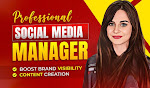


.jpeg)
.png)
.jpeg)
Post a Comment