How to set up google ads ass wtin shoplfy
Setting up Google Ads with Shopify involves linking your store to Google, creating ad campaigns, and optimizing for conversions. Here's a step-by-step guide:
1. Connect Google & Shopify
Shopify provides built-in integrations to connect your store with Google Ads.
Step 1: Install Google & YouTube App on Shopify
- Go to Shopify Admin > Apps
- Search for Google & YouTube and install it
- Connect your Google account
Step 2: Link Google Ads Account
- Inside the Google & YouTube App, click Connect Google Ads Account
- If you don’t have a Google Ads account, create one at ads.google.com
Step 3: Set Up Conversion Tracking
To track sales from your ads, you need conversion tracking:
- In Google Ads, go to Tools & Settings > Conversions
- Click New Conversion Action → Select Website
- Enter your Shopify store URL → Google scans it
- Select Purchase as the conversion action
- Follow Google’s instructions to add the tracking code to Shopify
2. Set Up Google Shopping Ads
If you want to run Shopping Ads (product-based ads), you must submit your product feed.
Step 1: Link Google Merchant Center
- In Google & YouTube App, click Connect Google Merchant Center
- If you don’t have an account, create one at Google Merchant Center
- Sync your Shopify product feed with Google
Step 2: Create Google Shopping Ads
- Go to Google Ads → Click New Campaign
- Select Sales as the goal
- Choose Shopping Ads
- Connect your Merchant Center account
- Select a Smart Shopping Campaign (automated bidding)
3. Set Up Google Search or Display Ads
If you want to run regular Google Search or Display Ads:
- Go to Google Ads → Click New Campaign
- Select Sales or Website Traffic as the goal
- Choose Search Ads or Display Ads
- Enter your Shopify website URL
- Create compelling ad copy and keywords
- Set your budget & bidding strategy
- Launch the campaign
4. Optimize for Better Performance
- Use remarketing ads to target visitors who didn’t purchase
- Set up Google Analytics for deeper insights
- Use high-quality product images and descriptions
- Test different ad copies & bids
Would you like help with setting up any specific part?





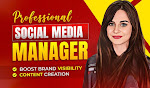


.jpeg)
.png)
.jpeg)
Post a Comment